The Patient Management System (PMS)
The Patient Management System is a smart and easy way to organize information about the patients. This module of Mercurius, fully integrated with the other sections of the software, allows you the maximum ease of use and efficiency in managing all your cases, keeping together all the information of the diagnosis and treatment, including audio, video, photos, texts and the relevant repertorization, analyzed, organized and confidential.
Beside your main patients database, you can keep separate databases for other purposes, such as conducting provings.
For animated presentations, please watch the tutorials, starting with Video 16.
The Patients tab
The main page of the PMS is lists the basic information about all your patients. From this tab you can also access the reporting, searching and PMS backup tools.
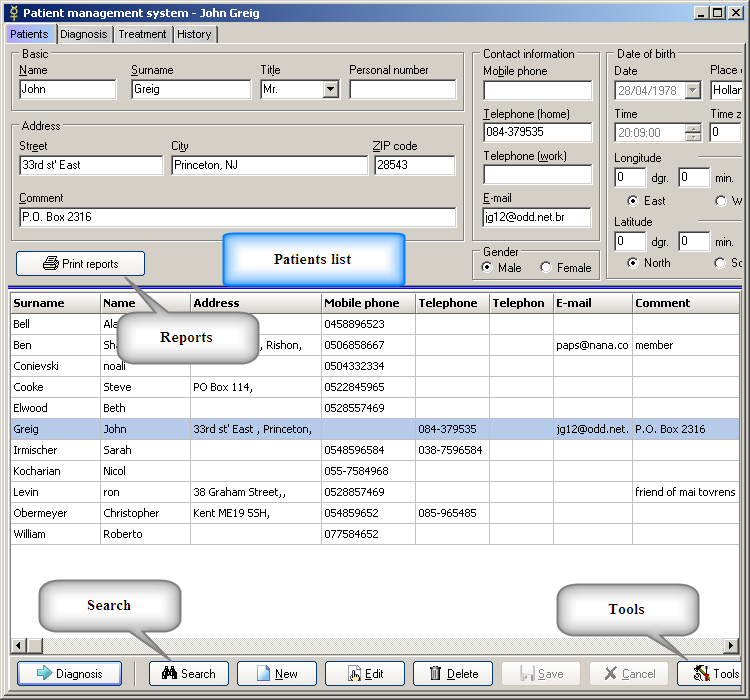
Click the "New" button and fill the personal information to create a new patient file or "Edit" to change an existing file at anytime, then click "Save" to save the changes and continue.
The "Print reports" button allows you to display/print the patients list and a history report (the treatments and the diagnosis reports are available from the "Print" buttons on the relevant pages)
The Diagnosis tab
The next page is the Diagnosis page.
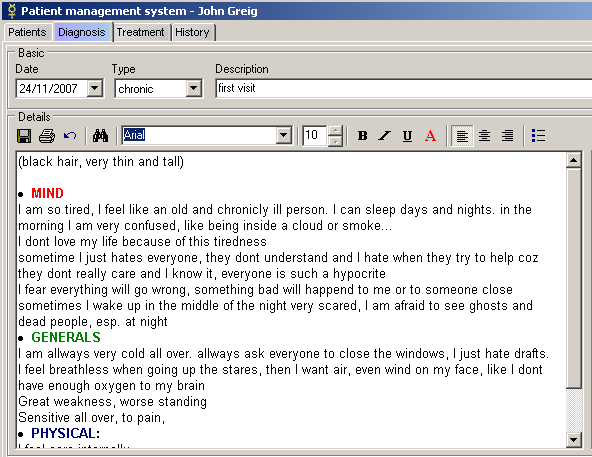
By clicking the "New" button you can write down the interview and your diagnosis just like any word processor, you can add audio\video\text\picture files by clicking the "Insert new object" button, you can add Mecurius repertorization file from a folder or add the current repertorization simply with the "Insern current repertorization" button, if you are currenlty working on the case with Mercurius.
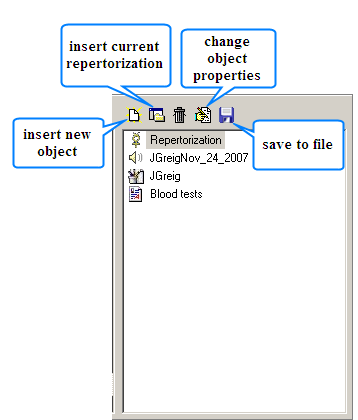
By clicking the "insert new object" button you will have three different option for saving the file, you can choose to save the file in the database file or to stay with the recommended default option, which is to save the file under the Files folder in the Mercurius folder, you can also choose to save just a path (shortcut) for where the file is in your computer.
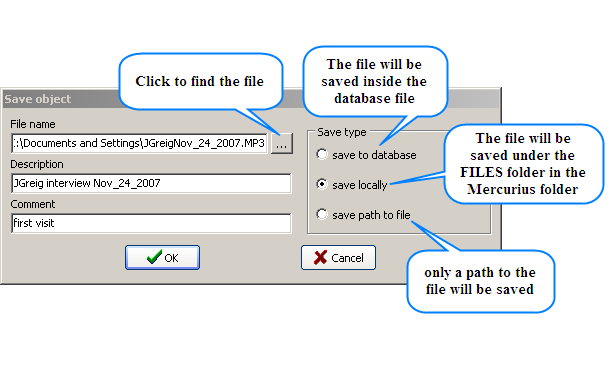
On the same page you have the option of recording numeral evaluation of five different aspects of the patient state, namely energy, mind, emotions, physicals and awakening (not shown here). You can change the labels for these attributes and records your custom values for whatever parameter you find useful, by editing the file pmslabels.txt within Mercurius installation folder.

This is an important tool for case management, you simply shift the knob for the right figures with the mouse pointer or fill in the numbers on a scale of 0-100, then after a few visits, you can see the changes or graphically analyze these factors (print "History report" from the Reports button on the Patients page).
In the lower part of this page there is the list of all the different diagnosis and you can go into each of them to see all the information and edit it. You can also print out the diagnosis with the Print button.
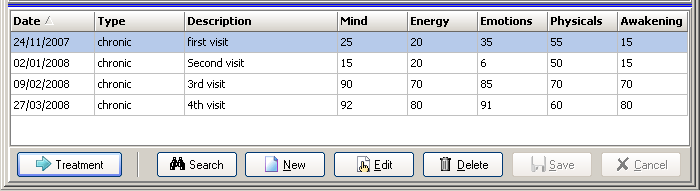
The Treatment tab
Next you find the Treatment page. On top you choose the remedy type, remedy name, potency type and potency (not shown here), the starting date and the dosage.
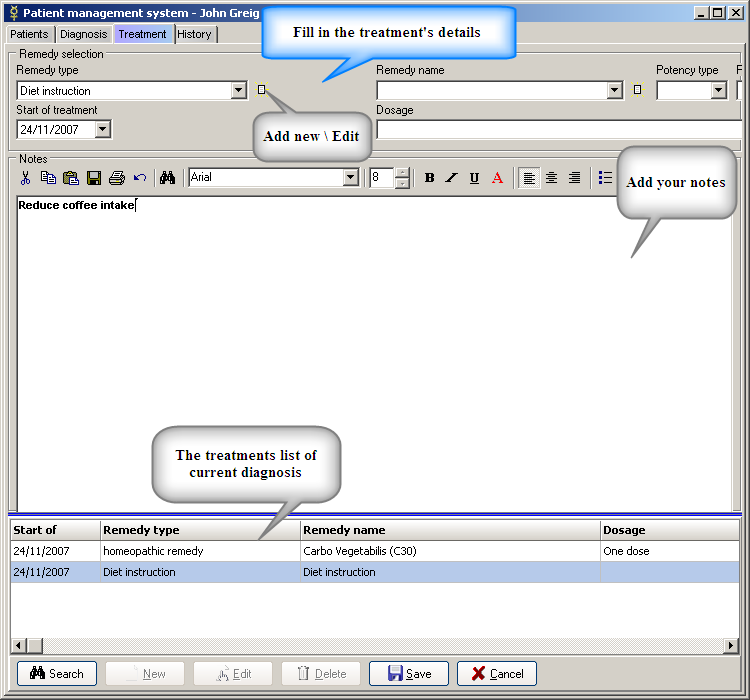
You can add and edit various types of treatments/remedy types.
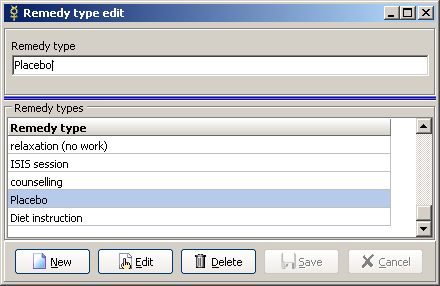
And add new remedies for a specific treatment.
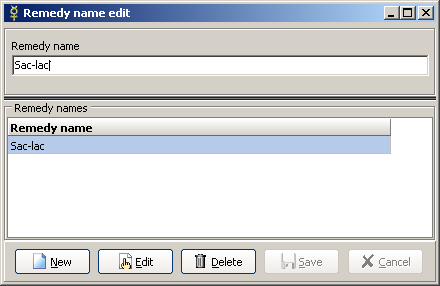
Then you have a free text space to add your notes and on the lower window you see a list of all treatments of the same diagnosis, which you can again edit, search or add new.
The History tab
On the next and last tab, you can see the whole history of diagnosis, treatments and all the attached files (repertorizations\ photos\ audio\ videos\ texts) of the patient, organized together in one page.
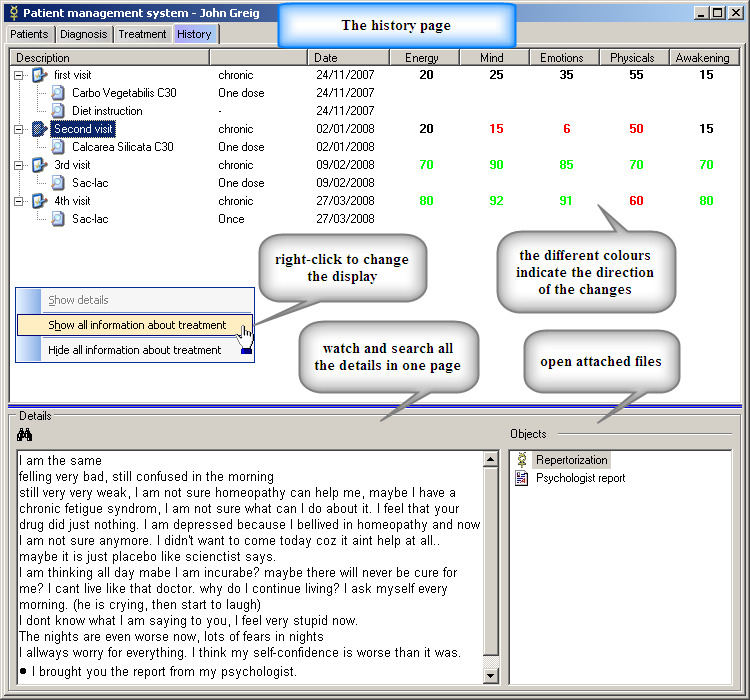
You can choose a full details display or just the minimum details by right clicking the mouse and choose from the menu, there you can also choose to go to every relevant page (also by double-clicking the description).
The different colours of the numeral states evaluation (energy, mind, emotions, physicals and awakening) on the right side of every diagnosis, point for the changes from the last evaluation, amelioration (in green), aggravation (in red) or no change (black). This allows you easy estimation of the current state of the treatment.
Reports
You can see and print out a graph with the numeral evaluation data on the Patient's history report (click the "Print reports" button on the Patients page)

You can also see a preview and print out the patients list, the diagnosis\interviews and the treatments, with the "Print" button on the relevant pages.
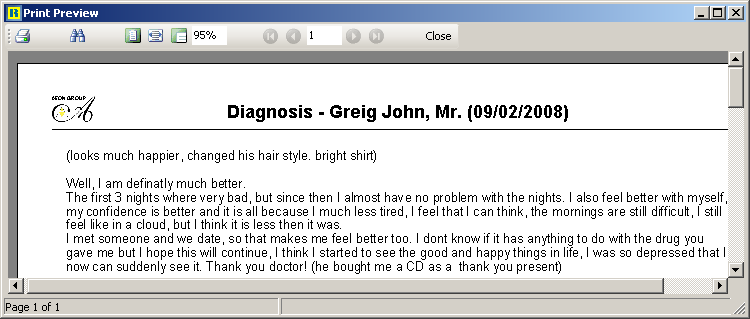
Searching PMS
Click the "Search" to see the many possibilities for searching your database, you can choose to search only the current patient or in all patients files, you can search any single section or all of them together and to search inside the additional documents ("object content").
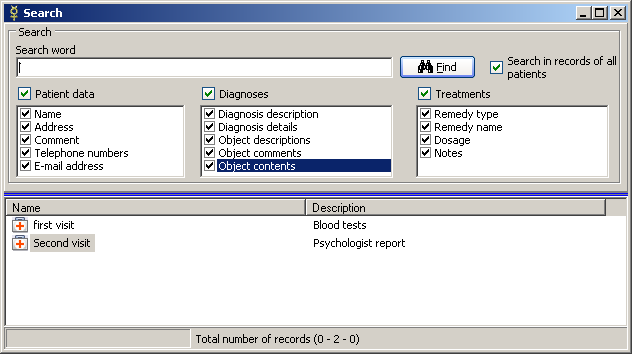
Backup
In order to backup your information it is recommended to use the "Export data to file" from the "Tools" button on the Patients's page, it is possible also to merge imported data with existing data with the "Import data from file" option.
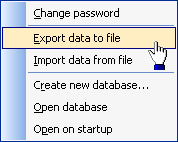
The other option to backup your patients records is to backup the file patdata.db3 located in the Mercurius installation folder (or in Virtual folders in Vista). If the objects are all saved to the database, then it suffices to copy the database file alone. If they are saved locally (which is recommended), you need to backup the database file and the FILES folder which resides under Mercurius installation folder.