Editors
Editors belong to advanced tools that give Mercurius user the full control over most of the data used by the software. The Editors allow you to create and to edit the repertories, the remedy list and the families groups.
By clicking the Editors icon from the tool bar or by pressing Ctrl+Alt+E, you get into the main page, as long as this page is open you won't be able to use the other parts of Mercurius.
For an animated presentation, please watch the tutorials, Video 22.
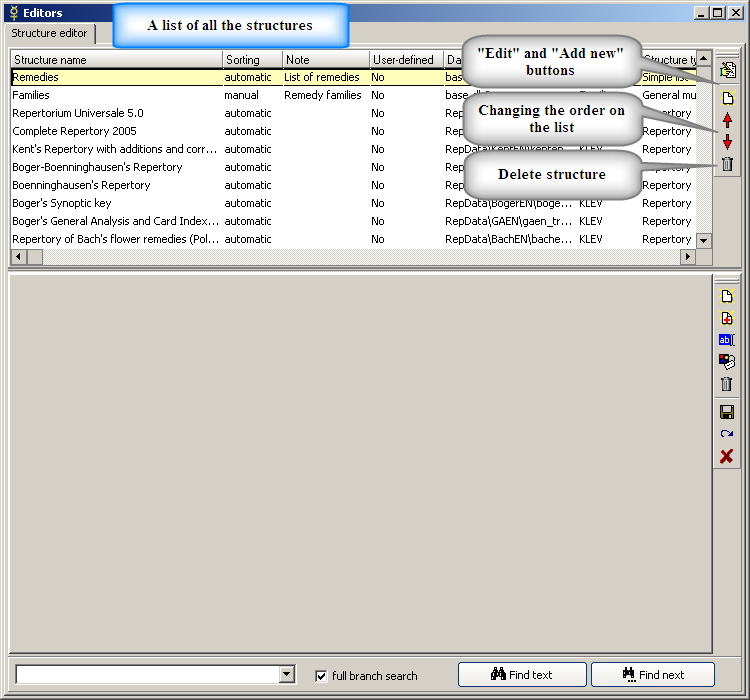
In order to build a new repertory simply click the "Add new structure" button, choose the repertory type, choose a name for the repertory and a path for a new library and a file name for the database.
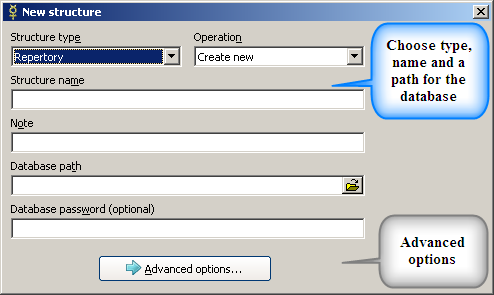
Then select your new structure from the list and edit it the same as with an existing structure.
In order to edit an existing structure choose the structure and click the "Edit structure" button. If you chose a "repertory type" structure, you will see the list of remedies on the right.
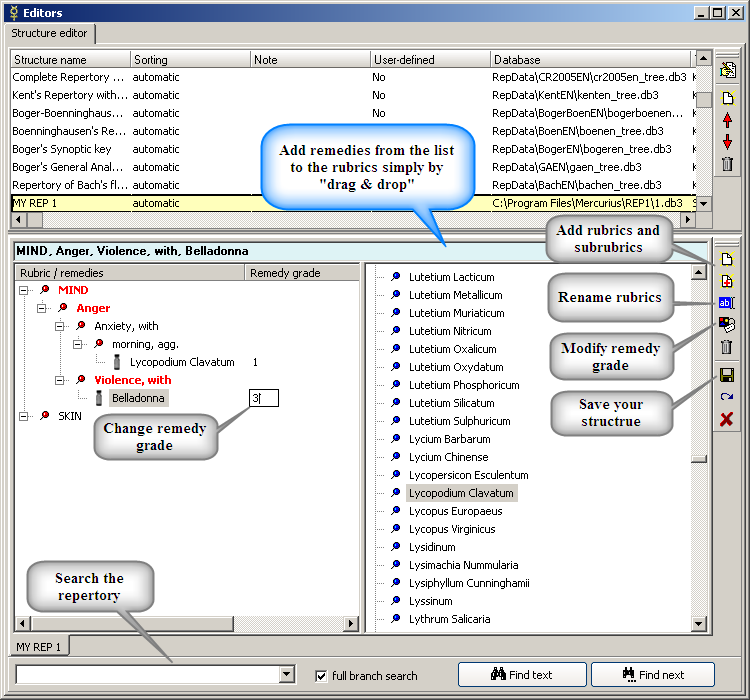
Now you can add new rubrics "Add member" (Ins) which adds a member on the same hierarchical level as the selected member, and sub-rubrics "Add child member" (Ctrl+Ins) which adds a member on a lower hierarchical level than the selected member.
You can add remedies from the list by dragging the remedy with the mouse to the specific rubric or by positioning the cursor in the left structure, then switching to the right side with remedy list and just pressing Enter on each remedy you wish to add.
You can rename rubrics "Rename member" (Ctrl+Enter), and change the remedy grade by clicking the remedy name under the certain rubric and then clicking the "Adding additional data" button (Alt+Enter).
If you need to place remedies under both the "mother" rubric and it's sub-rubric, then you need to have the sub-rubric and the mother-rubric again, separated (without any sub-rubrics underneath).
In order to find a certain rubric you can use the search options at the buttom of the page. The search behaves in the same way as in the main repertory search (partial matching, the function of capital letters). There is a checkbox "full branch search". When checked, it will search the full rubric, if not, it will only search within each item. You can also use incremental searching within both sections, to quickly localize particular remedy or rubric. This works by quickly typing the beginning of the word. For example to find Sepia Officinalis, just quickly type "sep" (without quotes) to localize it. Incremental searching works within most lists in Mercurius.
You can add new remedies of modify the families in the same way as editing the repertory, you can even work on several structures simultaneously.
You might want to click the "Reload structure" button in order to see your changes (if already saved) or in order to start again without your current changes (if not saved).
Save the structure with your changes before closing it.
Shortcuts for this section:
- Add member (Ins)
- Add child member (Ctrl+Ins)
- Rename member (Ctrl+Enter)
- Edit additional data (Alt+Enter)
- Delete member (Del)