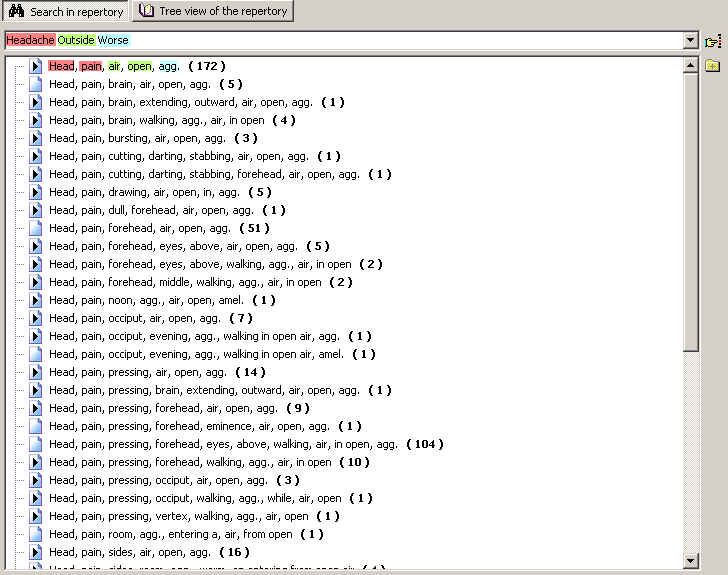Searching the repertory
Searching for symptoms in Mercurius is swift and easy. Just type in the words or their parts in
any order and the program lists all the symptoms that match the criteria.
The results of the search are influenced by use of synonyms. For this example, the synonyms are off - the Synonyms button at the top-left toolbar is off.
When we enter "bed mind", we get the following results (for Complete Repertory 2008).
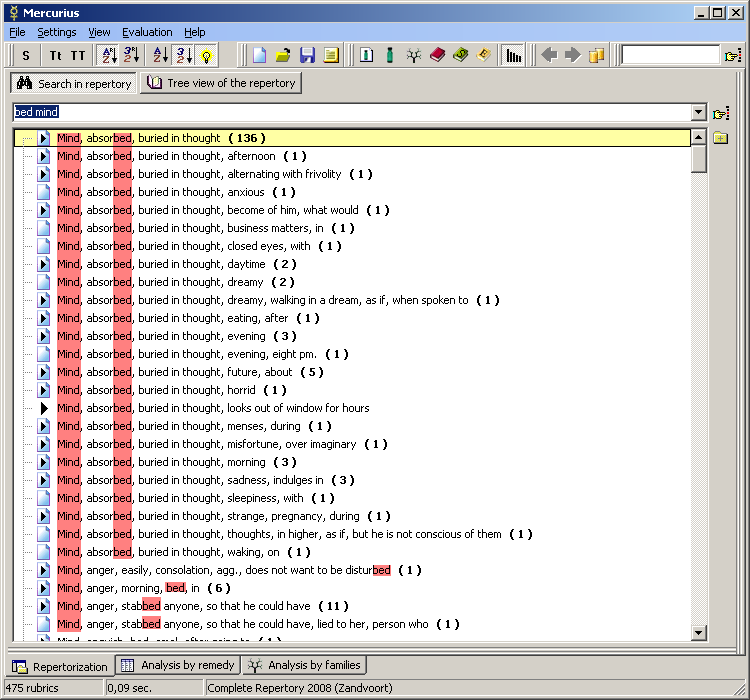
There are symptoms containing the words "bed" and "mind" anywhere within the rubric.
If the word specified in the search edit box starts with a capital letter, the word in the rubric has to start with this letter.
(i.e. it is not enough if it occurs in the middle of the word).
For example "bed" lists rubrics with the word "absorbed", but "Bed" does not. (see picture)
If you enter "beD", the word must end with this string, for example the word "absorbed" would be included.
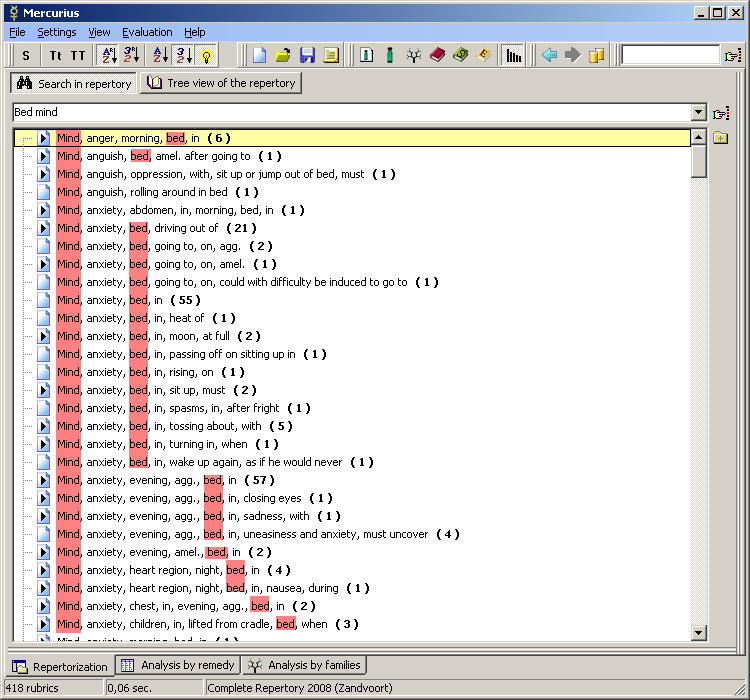
As we can see, we received quite different results.
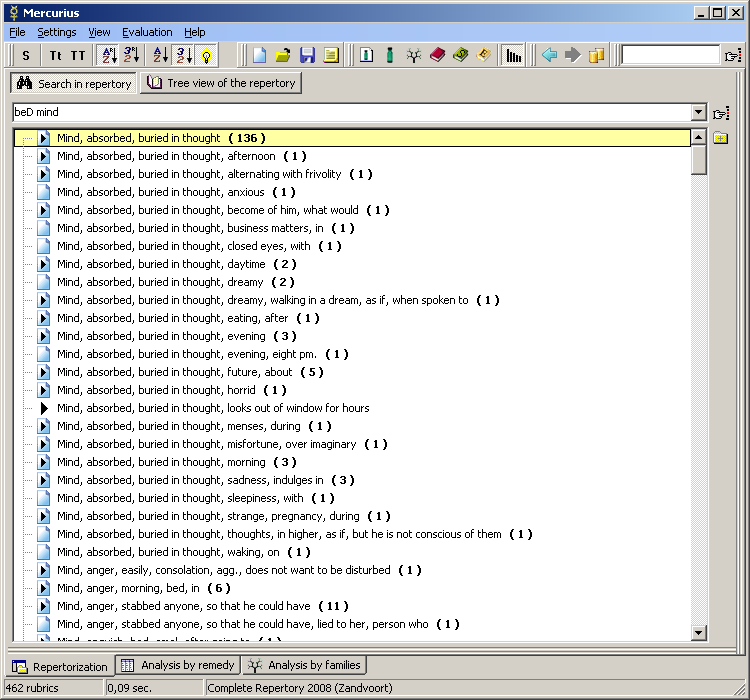
In order to filter out rubrics containing certain phrase or word, put the minus sign (-) before the word in the search edit box.
If we enter "bed -absorbed", we get results without the rubrics comtaining the word "absorbed".
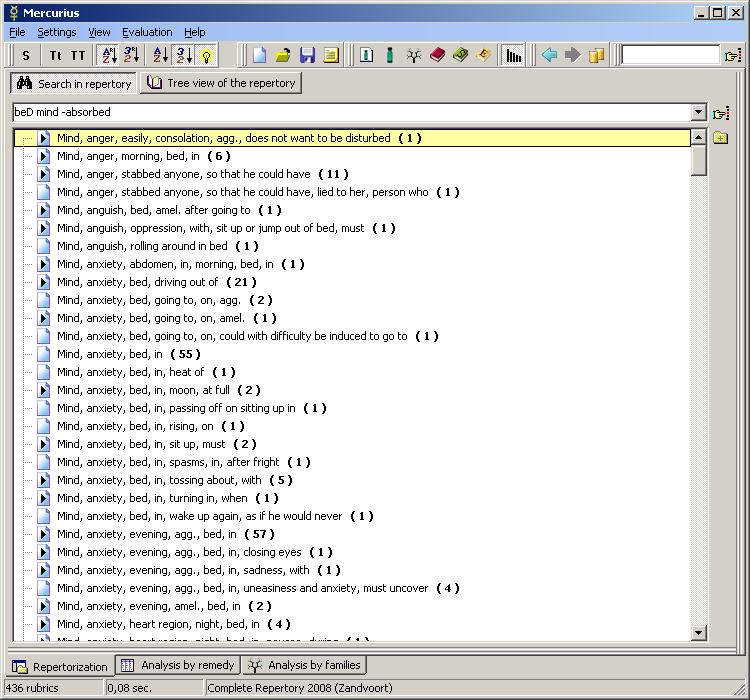
We can also use so called star convention, where asterisk (*) means any string of characters and a question mark
stands for any character.
To list both "goose" and "geese", for example, we could enter "g*se mind"
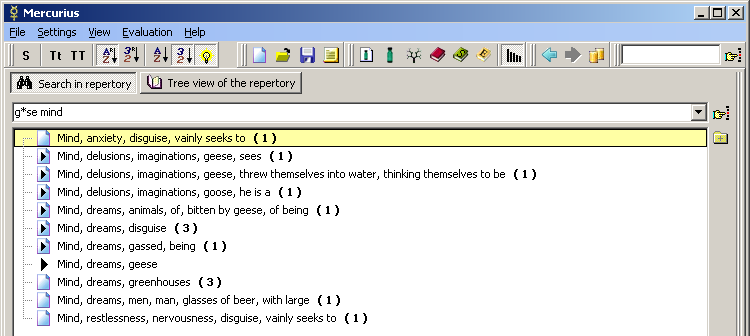
You can use incremental searching Everywhere in the program where the rubrics are listed.
This feature allows swift locating of specific rubric or remedy among heap of other records.
It does not have to be specially activated, just start writing the first character of the rubric or remedy
and the program will locate the first record matching the string.
You need to type quit quickly as the program only accepts the characters typed in within cca. 1-2 seconds.
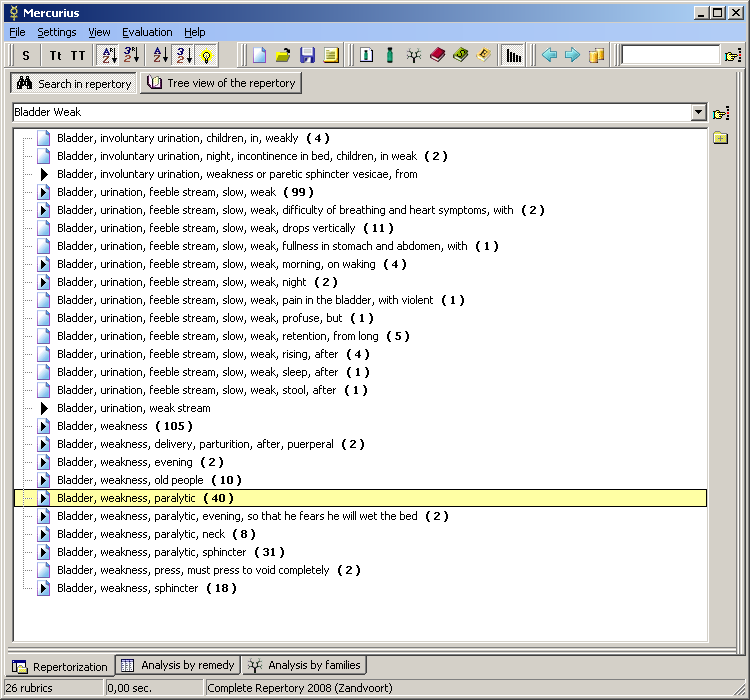
The number 40 in the brackets means that there are 40 remedies in the rubric. We can view these by pressing F1 key or using the
right-click popup menu.
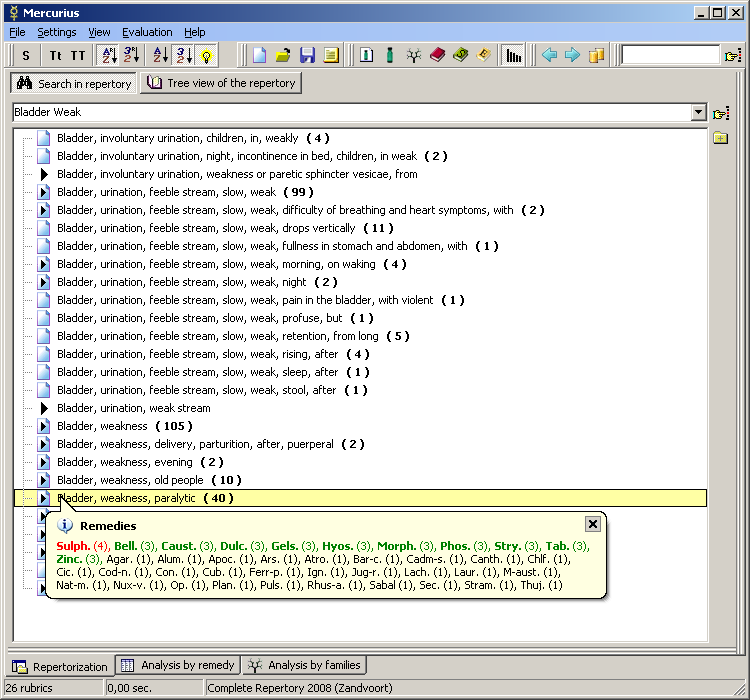
Triangle in the icon beside the rubric indicates there is a cross-reference available for this rubric. This note can be displayed by pressing F2 key or using the
right-click popup menu. If there is an asterisk sign (*) beside the rubric, a note is available for that rubric and can be accessed via F4 key or right-click popup menu
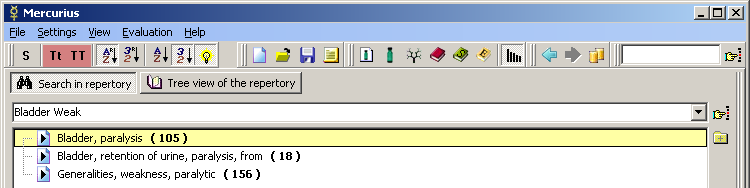
Rubrics we'd like to work with, can be added to the current desktop by presing Enter, clicking the "Add rubric" button, by double-clicking it or using drag and drop function.
To make the searching easier, you can also use Tt and TT button in the top-left toolbar. Tt button will change the first letter to a capital letter, while TT will make all the letters capital letters, thus performing a function of exact match search.
Using synonyms
By activating the synonyms button, the search incorporates powerful synonymic search engine.
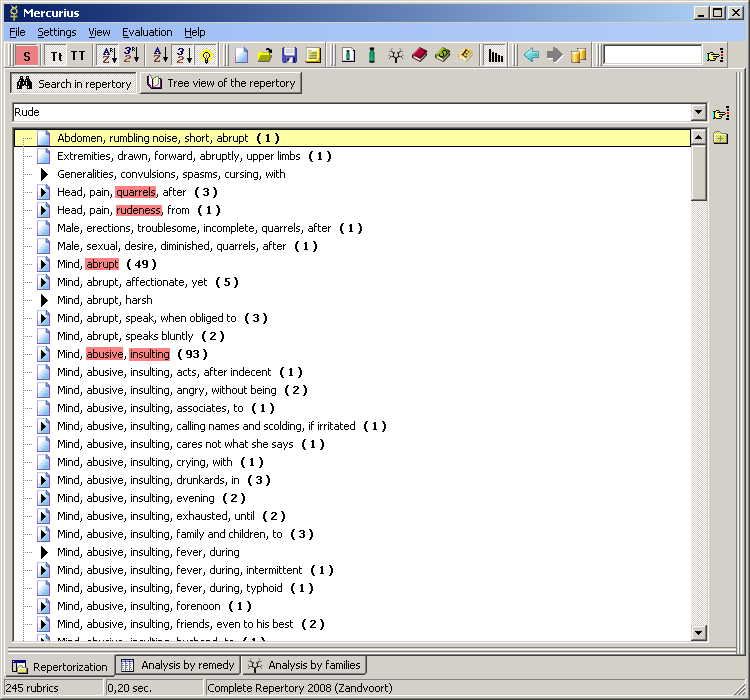
A combination of certain defined words can also trigger synonyms. For example "head pain" combination triggers "headache" or "migraine".
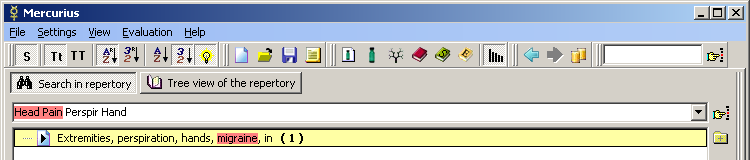
It can also work the other way round, when "headache" triggers "head pain". For advanced understanding of the searching mechanism and information how to define your own synonyms, see read this document.